Configuring EIGRP Passive Interface
There will be times where you want an interface to participate in EIGRP but not establish neighbors on it. This lab will discuss and demonstrate the configuration and verification of EIGRP Passive Interfaces.
Real World Application & Core Knowledge
When you configure EIGRP using a broad network statement such as network 10.80.0.0 0.0.255.255; any interface you bring online with an ip address that falls in that range will start advertising and processing received hello’s on that interface.
In some scenarios you may want to disable EIGRP from sending and receiving Hello’s on a particular interface however you may still need that network which the interface is connected to be advertised throughout the routed domain.
A great example of this would be disabling EIGRP hello’s on a link that goes from a distribution switch to a layer 2 access switch; another great example would a network hand off link to a 3rd party organization which you have no control over, in this case you would need to advertise that particular link through out your own routed domain but not allow the 3rd party to receive hello’s or send hellos to your device.
To configure an interface as a passive interface in EIGRP, you’ll use the passive-interface interface#/# command in EIGRP router configuration mode.
To verify rather or not an interface is in passive-mode you can use the show ip protocols command in privileged mode.
For arguments sake, when attempting this lab vision that a NEW link has been brought up on R5 which connects to an access switch, one which you have no control over. In this case you need configure the routers interface as a passive interface to prevent the router from sending hello’s to this new access switch or process any hello’s received by the access switch.
Familiarize yourself with the following new command(s);
| Command | Description |
|---|---|
| passive-interface interface#/# | This command is executed in EIGRP router configuration mode to configure an interface as an EIGRP passive interface. This command will disable EIGRP from sending and processing received hello’s on the specified interface. |
This lab will continue to build upon the topology previously used in Lab 8-6 and other labs found through out Section 8.
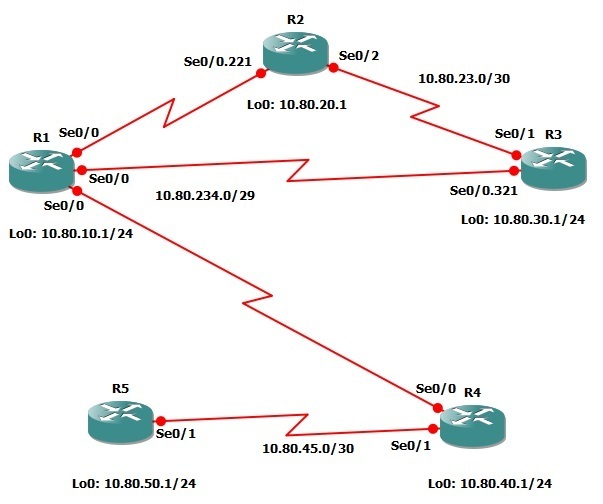
Lab Prerequisites
- If you are using GNS3 than load the Free CCNA Workbook GNS3 topology than start devices; R1, R2, R3, R4 and R5.
- Establish a console session with devices R1, R2, R3, R4 and R5 than load the initial configurations provided below by copying the config from the textbox and pasting it into the respected routers console.
Lab Objectives
- On R5 create the new loopback interface using the IP address of 10.50.0.1/24 then add the respective network statement into EIGRP AS 10.
- Configure R5’s newly created loopback interface as a passive-interface.
- Verify your configuration by using the show ip protocols command.
Lab Instruction
Objective 1. – On R5 create the new loopback interface using the IP address of 10.50.0.1/24 then add the respective network statement into EIGRP AS 10.
R5>enable R5#configure terminal Enter configuration commands, one per line. End with CNTL/Z. R5(config)#interface loopback5 *Jul 3 19:00:19.631: %LINEPROTO-5-UPDOWN: Line protocol on Interface Loopback5, changed state to up R5(config-if)#ip add 10.50.0.1 255.255.255.0 R5(config-if)#exit R5(config)#router eigrp 10 R5(config-router)#network 10.50.0.1 0.0.0.0 R5(config-router)#
Objective 2. – Configure R5’s newly created loopback interface as a passive-interface.
R5(config-router)#passive-interface Lo5 R5(config-router)#end R5#
Objective 3. – Verify your configuration by using the show ip protocols command.
R5#show ip protocols
Routing Protocol is "eigrp 10"
Outgoing update filter list for all interfaces is not set
Incoming update filter list for all interfaces is not set
Default networks flagged in outgoing updates
Default networks accepted from incoming updates
EIGRP metric weight K1=1, K2=0, K3=1, K4=0, K5=0
EIGRP maximum hopcount 100
EIGRP maximum metric variance 1
EIGRP stub, connected, summary
Redistributing: eigrp 10
EIGRP NSF-aware route hold timer is 240s
Automatic network summarization is not in effect
Maximum path: 4
Routing for Networks:
10.80.45.2/32
10.50.0.1/32
10.80.50.1/32
Passive Interface(s):
Loopback5
Routing Information Sources:
Gateway Distance Last Update
10.80.45.1 90 00:08:41
Distance: internal 90 external 170
R5#
