Configuring OSPF Timers
Like RIP and EIGRP, the OSPF routing protocol is an extremely tunable. There may be scenarios where you need to tune the default timers to speed up network convergence during a hardware failure. This lab will discuss and demonstrate the configuration and verification of OSPF Timers.
Real World Application & Core Knowledge
If you’ve completed Configuring EIGRP Timers and Configuring RIP Timers then you should know that the routing protocol timers are the lively hood of a routing protocol. Through the use of timers, the routing protocol is able to maintain a stable neighbor relationship and ensure routes are propagated correctly.
Timers in OSPF are like the timers in EIGRP, you have a Hello timer and a Dead timer. The hello timer is the interval at which the routing process sends hello packets to its directly connected neighbor with a TTL of 1 and the dead timer is the interval at which a router will declare a neighbor down if hello packets are not received from that neighbor in the time specified by the dead-interval. The OSPF timers on a Cisco router depend on what time of interface they are used on.
By default the timers on a broadcast network which include Ethernet, point-to-point and point-to-multipoint are 10 seconds hello and 40 seconds dead. The timers on a non-broadcast network are 30 seconds hello 120 seconds dead.
The Hello and Dead timers must match to form a neighbor relationship in OSPF. Also when combining different OSPF network types such as point-to-point and point-to-multipoint you must adjust the timers to match as point-to-multipoint is 30/120 by default and point-to-point is 10/40 by default.
The dead-timer is typically four times the amount of the hello timer to give time for packet loss/drops due to network issues and/or quality of service policies.
In this lab you will configure the OSPF hello and dead on the point to point link between R2 and R3 to 1 second hello and 4 second dead. The commands to configure the timers statically are executed under interface configuration mode and is done on a per-interface basis.
To configure the hello timer, you’d use the ip ospf hello-interval # whereas # is a number between 1 and 65535 seconds.
To configure the dead timer you’ll use the ip ospf dead-interval # whereas # is a number between 1 and 65535 seconds.
To verify the OSPF timers on a particular interface you’ll use the show ip ospf interface interfacename#/#.
Familiarize yourself with the following new command(s);
| Command | Description |
|---|---|
| ip ospf hello-interval # | This command is executed in interface configuration mode to statically set the hello-interval timer for OSPF hello packets exiting the specified interface. |
| ip ospf dead-interval # | This command is executed in interface configuration mode to statically set the dead-interval timer for OSPF which is the amount of time a router will go waiting for a hello packet before declaring a particular neighbor down and executing the SPF algorithm to re-converge. |
The following logical topology shown below is used in labs found through out Section 9 – Configuring OSPF;
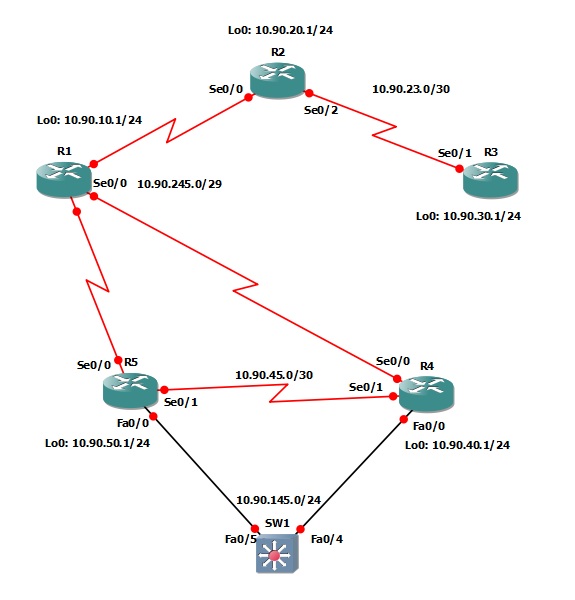
Lab Prerequisites
- If you are using GNS3 than load the Free CCNA Workbook GNS3 topology than start devices; R1, R2, R3, R4, R5 and SW1.
- Establish a console session with devices R1, R2, R3, R4, R5 and SW1 than load the initial configurations provided below by copying the config from the textbox and pasting it into the respected routers console.
Lab Objectives
- Configure the interfaces on the point-to-point link between R2 and R3 to send OSPF hello’s every 1 second and declare the neighboring router down if a hello is not received within 4 seconds.
- Verify the OSPF hello and dead timers on both R2 and R3.
Lab Instruction
Objective 1. – Configure the interfaces on the point-to-point link between R2 and R3 to send OSPF hello’s every 1 second and declare the neighboring router down if a hello is not received within 4 seconds.
R2>enable R2#configure terminal Enter configuration commands, one per line. End with CNTL/Z. R2(config)#interface Serial0/2 R2(config-if)#ip ospf hello-interval 1 R2(config-if)#ip ospf dead-interval 4 R2(config-if)#end %OSPF-5-ADJCHG: Process 1, Nbr 3.3.3.3 on Serial0/2 from FULL to DOWN, Neighbor Down: Dead timer expired R2#
R3>enable R3#configure terminal Enter configuration commands, one per line. End with CNTL/Z. R3(config)#interface Serial0/1 R3(config-if)#ip ospf hello-interval 1 R3(config-if)#ip ospf dead-in %OSPF-5-ADJCHG: Process 1, Nbr 2.2.2.2 on Serial0/1 from LOADING to FULL, Loading Done R3(config-if)#ip ospf dead-interval 4 R3(config-if)#end R3#
Objective 2. – Verify the OSPF hello and dead timers on both R2 and R3.
R2#show ip ospf interface Serial0/2
Serial0/2 is up, line protocol is up
Internet Address 10.90.23.1/30, Area 3
Process ID 1, Router ID 2.2.2.2, Network Type POINT_TO_POINT, Cost: 64
Transmit Delay is 1 sec, State POINT_TO_POINT
Timer intervals configured, Hello 1, Dead 4, Wait 4, Retransmit 5
oob-resync timeout 40
Hello due in 00:00:00
Supports Link-local Signaling (LLS)
Cisco NSF helper support enabled
IETF NSF helper support enabled
Index 1/2, flood queue length 0
Next 0x0(0)/0x0(0)
Last flood scan length is 1, maximum is 6
Last flood scan time is 0 msec, maximum is 4 msec
Neighbor Count is 1, Adjacent neighbor count is 1
Adjacent with neighbor 3.3.3.3
Suppress hello for 0 neighbor(s)
R2#
R3#show ip ospf interface Serial0/1
Serial0/1 is up, line protocol is up
Internet Address 10.90.23.2/30, Area 3
Process ID 1, Router ID 3.3.3.3, Network Type POINT_TO_POINT, Cost: 64
Transmit Delay is 1 sec, State POINT_TO_POINT
Timer intervals configured, Hello 1, Dead 4, Wait 4, Retransmit 5
oob-resync timeout 40
Hello due in 00:00:00
Supports Link-local Signaling (LLS)
Cisco NSF helper support enabled
IETF NSF helper support enabled
Index 1/1, flood queue length 0
Next 0x0(0)/0x0(0)
Last flood scan length is 1, maximum is 1
Last flood scan time is 0 msec, maximum is 4 msec
Neighbor Count is 1, Adjacent neighbor count is 1
Adjacent with neighbor 2.2.2.2
Suppress hello for 0 neighbor(s)
R3#
